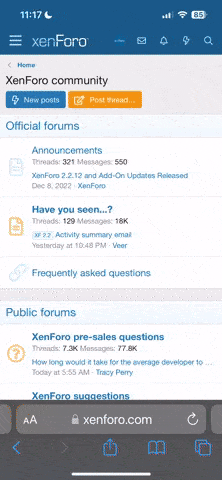sim, uma gt610Esse PC tem placa gráfica nVidia?
You are using an out of date browser. It may not display this or other websites correctly.
You should upgrade or use an alternative browser.
You should upgrade or use an alternative browser.
Linux Mint - Tópico Geral
- Autor do tópico Cool_Deamon
- Data Início
sudo add-apt-repository ppa:bumblebee/stable
sudo apt-get update
sudo apt-get install bumblebee bumblebee-nvidia
Estou a supor que não tens o Bumblebee instalado. O Bumblebee é o Nvidia Optimus do Linux, muito rudemente explicando.
Experimenta instalar isso e depois dá feedback!
sudo apt-get update
sudo apt-get install bumblebee bumblebee-nvidia
Estou a supor que não tens o Bumblebee instalado. O Bumblebee é o Nvidia Optimus do Linux, muito rudemente explicando.
Experimenta instalar isso e depois dá feedback!
Obrigado pela ajuda, mas ficou igual. Também não é nada de grave por isso vai ficar assim.sudo add-apt-repository ppa:bumblebee/stable
sudo apt-get update
sudo apt-get install bumblebee bumblebee-nvidia
Estou a supor que não tens o Bumblebee instalado. O Bumblebee é o Nvidia Optimus do Linux, muito rudemente explicando.
Experimenta instalar isso e depois dá feedback!
Obrigado pela ajuda, mas ficou igual. Também não é nada de grave por isso vai ficar assim.
o laptop aquece porque a ventoinha trabalha mais depressa? se for o caso, é porque o teu laptop recorre a um programa de Windows para controlar a sua velocidade
normalmente é resolvido através da 1) instalação de drivers específicos da placa grafica, 2) configuração na bios, ou 3) instalação de controladores linux para a ventoinha, ex http://sourceforge.net/projects/fancon/
Berde
Power Member
É assim que funciona.
O ".mp3" no fim do nome indica o tipo de ficheiro, se não estiver lá o Windows não não sabe que tipo de ficheiro e por isso não sabe qual o programa que o vai utilizar. No entanto, se abrires o ficheiro com um reprodutor de música ele vai conseguir ler o ficheiro porque verifica o tipo de ficheiro pelo cabeçalho do mesmo.
No Windows és capaz de não ver o ".mp3" porque o Sistema Operativo oculta isso mas na verdade está lá. Caso contrário, o Windows não sabe o tipo de ficheiro e por isso indica apenas que é um ficheiro.
O ".mp3" no fim do nome indica o tipo de ficheiro, se não estiver lá o Windows não não sabe que tipo de ficheiro e por isso não sabe qual o programa que o vai utilizar. No entanto, se abrires o ficheiro com um reprodutor de música ele vai conseguir ler o ficheiro porque verifica o tipo de ficheiro pelo cabeçalho do mesmo.
No Windows és capaz de não ver o ".mp3" porque o Sistema Operativo oculta isso mas na verdade está lá. Caso contrário, o Windows não sabe o tipo de ficheiro e por isso indica apenas que é um ficheiro.
Saíram as primeiras versões, ainda de teste do Mint 16, uma com Cinnamon 2.0 e outra com MATE 1.6.
Aqui ficam as novidades da versão com Cinnamon:
Aqui ficam as novidades da versão com Cinnamon:
[h=1]New features in Linux Mint 16 Cinnamon[/h] Linux Mint 16 is the result of 6 months of incremental development on top of stable and reliable technologies. This new release comes with updated software and brings refinements and new features to make your desktop even more comfortable to use.
[h=2]Cinnamon 2.0[/h] Cinnamon 2.0 represents 5 months of development and 856 commits from 28 developers. It features a lot of bug fixes but also brand new features and many improvements.
[h=3]Sound Effects[/h] Cinnamon is now able to play sounds when you perform common events such as closing windows, switching workspaces etc...
These sounds are configurable, can be disabled globally or individually and you can set the volume for them independently of the main sound volume.
[h=3]Better User Management[/h] A new applet was introduced to let you easily perform session and account related tasks (leaving, switching users, disabling notifications, accessing settings...etc).
You can also change your password, name and login picture easily from the new "Account Details" configuration screen.
System administrators also have access to the new "Users and Groups" configuration tool which allows them to administrate users and groups.
[h=3]Better Edge-Tiling[/h] Edge-Tiling is the action of quickly moving a window to the edge of the screen and sticking it there for it to occupy half of the screen. It can be done by dragging the window towards a screen edge or by pressing pressing “Super_L” (The Windows key) and an arrow key.
Edge-Tiling was already there in Cinnamon but it just got much better:
[h=3]Edge-Snapping[/h] Edge-Snapping is the most impressive feature in Cinnamon 2.0. It was inspired by the Snap functionality of Xbox One. It is similar to Edge-Tiling (the window sticks to the edge or corner of the screen, occupies half of the screen and can be resized) but with one key difference: Maximized windows do not cover snapped windows.
- Tiled windows no longer need to occupy half of the screen, they do so by default when tiled but you can now resize them.
- In addition to the Left, Right, Top and Bottom edge of the screen, you can now also tile into the 4 corners of the screen.
- When you drag a window near a tiling zone Cinnamon shows that zone to you. This is called the HUD and its purpose it to bring awareness and make it easier for novice users to discover the Edge-Tiling and Edge-Snapping (explained in the next paragraph) features.
The idea behind Edge-Snapping is to let you keep an eye on a particular window without letting that window get in the way of everything else you're doing. If you have multiple monitors you can already do that by moving that window to another monitor, if you don't you'll probably love this new feature.
Snapping is the star of the show, almost as good as having multiple monitors. Here we're working on the code in a maximized window while enjoying some music videos.
To snap a window in Cinnamon 2.0, drag it with the mouse towards an edge or a corner while pressing the "Control" key. Alternatively you can snap a window using "Control", "Super_L" and an arrow key.
[h=3]Nemo Improvements[/h] Better MIME handling
MIME handling was drastically improved. Associating applications or commands to particular file types was a frustrating exercise. It is now a breeze.
System tray support for file operations
The File operations window appears when you move or copy files. It shows you the progress of current move or copy operations. Prior to Cinnamon 2.0, if you closed this window you couldn't bring it back.
In Cinnamon 2.0, if you close this window, it will show as an icon in your system tray. The icon uses a circular symbolic progress icon to give you an indication of the progress of the operations.
Other Nemo improvements
The overall performance and UI were greatly improved. Nemo looks better and acts faster than before.
Bookmarks and devices now appear in the "Move to" and "Copy to" context menus so you can quickly move/copy files towards your favourite destinations.
New extensions were ported to Nemo, in particular nemo-media-columns and nemo-preview (which is forked from Sushi).
[h=3]Other improvements[/h] Cinnamon 2.0 also features many other improvements. For a complete overview of the new features in Cinnamon 2.0, please visit http://segfault.linuxmint.com/2013/10/cinnamon-2-0-released/
[h=2]Login Screen[/h] MDM 1.4 was designed to work perfectly with Linux Mint 16 and Cinnamon 2.0, not only to log in but also to let you switch between users easily.
MDM received the following improvements:
The MDM configuration screen focused on important features and is far less intimidating than before
- Drastic speed improvements and an easier codebase to facilitate maintenance, bug fixing and innovation (niche features and some 24,500 lines of code were removed)
- A streamlined user interface which focuses on important features
- The ability for the last logged-in user to simply log in by entering his/her password
- Num-Lock supportNew theme techniques were also implemented and featured in the default theme. The animated background and the user selection will inspire other artists to create a new generation of MDM themes.
LightDM (which was a popular alternative to MDM 1.2 in Linux Mint 15) was also improved. Cinnamon 2.0 fully supports it (including user-switching and guest sessions) and unity-greeter was adapted to properly integrate with Linux Mint 16.
[h=2]USB Stick support[/h]A new tool was developed to easily format USB sticks to NTFS, FAT32 and ext4.
Both the new formatting tool and the USB Image Writer tool were integrated with Nemo, so you can format or make a bootable USB stick by simply right-clicking on the stick or on an ISO file.
[h=2]Performance improvements[/h]Linux Mint 16 focuses on the task at hand, it does less and does it better than before. It features many speed and performance improvements:
In Cinnamon 2.0, substantial performance improvements were made to fullscreen applications. Running "glxgears -fullscreen" without vsync for instance now gives 3 times more frames per seconds.
- The boot and login sequence no longer scan your system for btrfs partitions.
- The MDM display manager no longer listens or communicates over the network.
- The Update Manager is now started with a delay to make it faster for the session to load.
- The Software Manager features significant speed improvements.
- The Linux Mint 16 ISO images are not as compressed as before. They take more space and are bigger to download but also easier on the system and faster to decompress during the live session.
[h=2]Software Manager[/h]The Software Manager received many bug fixes and performance improvements. It's faster to start, faster to search, and uses less memory than before.
Its interface was also refined and applications can now show multiple screenshots.
[h=2]System improvements[/h]Under the hood, Linux Mint 16 introduces a lot of improvements:
[h=2]Artwork improvements[/h]Linux Mint 16 features a superb collection of gradient backgrounds from Rapciu, photographs from Arturo Donate, Bob Jagendorf and Kenny Louie as well as artwork from Omer Kavak.
- Safer kernel updates.
- Faster boot sequence and faster login.
- Better EFI support.
- Improved out of the box support for iOS devices.
- Better support for Steam and its addition in the repositories and the featured section of the Software Manager.
- Additional private/secure search engines in certain countries.
- Higher APT priority, out of the box support for PPA repositories.
- APT "recommends" disabled by default.
- Better colors in terminal and the addition of "ll" as an alias to "ls -al".
- Better help support.
The new Mint-X theme brings:
There are 3 Cinnamon themes installed by default:
- Better support for GTK3 and a more consistent look between GTK2 and GTK3 applications
- Polished anti-aliased window borders
- Support for the new corner-tiling and snapping features introduced in Cinnamon 2.0
- New icons for several Mint tools and popular 3rd party applications (Handbrake, Tomahawk..etc)
[h=2]Main components[/h]Linux Mint 16 features Cinnamon 2.0, MDM 1.4, a Linux kernel 3.11 and an Ubuntu 13.10 package base.
- "Linux Mint", the default theme, was slightly refined and given semi-transparent panels and applets.
- "Mint-X", designed by zagortenay333 to look consistent with the default GTK theme.
- "Cinnamon", the default upstream theme.
miguelbazil
Ninja
Gosto bastante de mint, e parece estar com bom aspecto. Espero poder testar em breve.
perinhas
What is folding?
Eu tenho o windows 7, emulei o ubuntu e o Mint , no ubuntu ate usa-se mais ou menos, mas no mint nao mexe uma palha . quais sao os requesitos?
ah e é verdade que o mint é fraco em segurança?
Requisitos:
- x86 processor (Linux Mint 64-bit requires a 64-bit processor. Linux Mint 32-bit works on both 32-bit and 64-bit processors).
- 512 MB RAM (1GB recommended for a comfortable usage).
- 5 GB of disk space
- Graphics card capable of 800×600 resolution
- CD/DVD drive or USB port
Em relação à questão de segurança, o Mint é perfeitamente seguro apenas tem uma política diferente do Ubuntu: não instala todas as atualizações às cegas, como o Ubuntu, mas por omissão apenas instala aquelas que são realmente importantes à maioria dos utilizadores (por exemplo updates aos browsers e outros pacotes mais importantes de software) e não aquelas que tenham tanta propensão a dar problemas ao sistema (por exemplo: updates ao kernel ou ao X.org). No entanto, no Mint podes definir na mesma se queres receber todos os updates como o Ubuntu, basta ir ao Update Manager e especificar que queres receber os updates de nível 4 e 5.
Última edição:
Nemesis11
Power Member
Eu tenho o windows 7, emulei o ubuntu e o Mint , no ubuntu ate usa-se mais ou menos, mas no mint nao mexe uma palha . quais sao os requesitos?
ah e é verdade que o mint é fraco em segurança?
Instalaste as tools do programa de virtualização que usas?
Gaugamela
Power Member
ah e é verdade que o mint é fraco em segurança?
Não, não é verdade. Isso são devs do Ubuntu a espalhar FUD.
kapataz
I fold therefore I AM
Instalaste as tools do programa de virtualização que usas?
Isso nao sei. Mas a usar o ubuntu ele mexe.se bem . O mint nao mexe nada, entro no ambiente trabalho e nao faz nada
Sairam as versões KDE e XFCE:
http://blog.linuxmint.com/?p=2534
http://blog.linuxmint.com/?p=2530
O Mint 13 já tem o Cinnamon 2.0 e o MATE 1.6 disponivel atravéz dos backports:
http://blog.linuxmint.com/?p=2524
http://blog.linuxmint.com/?p=2534
http://blog.linuxmint.com/?p=2530
O Mint 13 já tem o Cinnamon 2.0 e o MATE 1.6 disponivel atravéz dos backports:
http://blog.linuxmint.com/?p=2524
Nunca tinha experimentado, instalei numa VB e gostei.
Parece é que os gajos do Ubuntu se andam a queixar de usarem os repositórios deles.
Ah já agora, no cinnamon onde é que se altera para janelas do mesmo tipo ficarem agrupadas de modo a não encher a barra? Fartei-me de procurar mas não encontrei e honestamente tira-me do sério lol.
Parece é que os gajos do Ubuntu se andam a queixar de usarem os repositórios deles.
Ah já agora, no cinnamon onde é que se altera para janelas do mesmo tipo ficarem agrupadas de modo a não encher a barra? Fartei-me de procurar mas não encontrei e honestamente tira-me do sério lol.
Última edição: