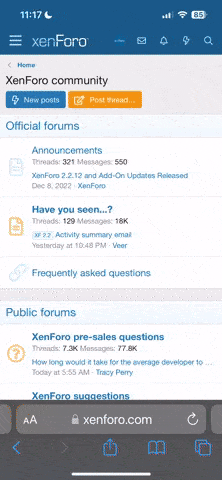Blue Zee
Power Member
http://www.techzonept.com/showthread.php?t=358648
http://www.techzonept.com/showthread.php?t=358699
http://www.techzonept.com/showthread.php?t=358822
http://www.techzonept.com/showthread.php?t=358859
http://www.techzonept.com/showthread.php?t=358889
Se for autorizada a limpeza, causa um ecrã azul e o sistema não mais consegue iniciar.
Solução: Não autorizar a limpeza e instalar o SP3 no XP.
Para quem já estiver afectado, usar um CD BartPE ou similar e copiar o ficheiro user32.dll do CD do Windows para C:\Windows\System32 (numa instalação normal).
Reiniciar sem o CD e o problema deverá estar resolvido.
Zee
http://www.techzonept.com/showthread.php?t=358699
http://www.techzonept.com/showthread.php?t=358822
http://www.techzonept.com/showthread.php?t=358859
http://www.techzonept.com/showthread.php?t=358889
Se for autorizada a limpeza, causa um ecrã azul e o sistema não mais consegue iniciar.
Solução: Não autorizar a limpeza e instalar o SP3 no XP.
Para quem já estiver afectado, usar um CD BartPE ou similar e copiar o ficheiro user32.dll do CD do Windows para C:\Windows\System32 (numa instalação normal).
Reiniciar sem o CD e o problema deverá estar resolvido.
Zee
Última edição: